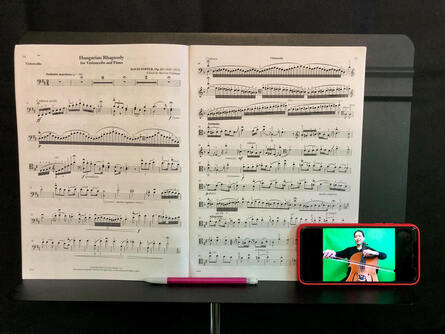What to expect with an Online Music Lesson:
I use the free platform called Zoom. Zoom complies with the Family Educational Rights and Privacy Act (FERPA). You don’t have to get fancy to get started, you can use what you already have, and can always improve things later in accordance with your needs.
Tips:
1) Connect your device to power or make sure it is fully charged before your lesson.
2) Position your camera on the left side of your stand or music stand so that I can see your left hand, contact point of your bow, and your face. You can mirror what you see of me on your screen if you are not sure how you should look on your screen.
3) Make sure you have your essentials available, such as a pencil, tuner, metronome, music stand etc.…
4) Make sure you have a comfortable setup for yourself before our lesson starts, your setup should let you see your music without struggling! Your device should be placed around your eye level near your music stand so you can easily see me during the instruction.
5) Make sure you are not too far away from your device's microphone.
6) You can send me images of your music to be annotated during our lesson. (I have all of my current student’s music that I have assigned to them on my IPad all ready to go, this is for new students only or if you are working on a new sheet music from an outside source)
7) Good lighting.
I use the free platform called Zoom. Zoom complies with the Family Educational Rights and Privacy Act (FERPA). You don’t have to get fancy to get started, you can use what you already have, and can always improve things later in accordance with your needs.
- Choose the device that you plan to use, computer, tablet or phone.
- Check your Internet connections at Fast.com, you need at least 25Mbps to have successful video conferencing.
- Place your device next to your music stand or on your music stand and you are ready to go!
Tips:
1) Connect your device to power or make sure it is fully charged before your lesson.
2) Position your camera on the left side of your stand or music stand so that I can see your left hand, contact point of your bow, and your face. You can mirror what you see of me on your screen if you are not sure how you should look on your screen.
3) Make sure you have your essentials available, such as a pencil, tuner, metronome, music stand etc.…
4) Make sure you have a comfortable setup for yourself before our lesson starts, your setup should let you see your music without struggling! Your device should be placed around your eye level near your music stand so you can easily see me during the instruction.
5) Make sure you are not too far away from your device's microphone.
6) You can send me images of your music to be annotated during our lesson. (I have all of my current student’s music that I have assigned to them on my IPad all ready to go, this is for new students only or if you are working on a new sheet music from an outside source)
7) Good lighting.
Bonus Features for Zoom users includes:
1)"USE ORIGINAL SOUND". Now available for computer, tablet and phone! New Update on 4/9/2020 for phone and tablet apps.
2) You can record your lessons and review it later!
3) Share screen option!
4) White Board!
5) Virtual background!
1)"USE ORIGINAL SOUND". Now available for computer, tablet and phone! New Update on 4/9/2020 for phone and tablet apps.
2) You can record your lessons and review it later!
3) Share screen option!
4) White Board!
5) Virtual background!
Best possible setup for audio and online experience for zoom on a computer, phone or tablet is to click "Use original sound" in your setting.
For phone or tablet:
Click Setting-Use original sound
For computer:
Click Setting-Audio-Advance and click on “Enable Original Sound”. This is the key to having the best basic audio quality!
For phone or tablet:
Click Setting-Use original sound
For computer:
Click Setting-Audio-Advance and click on “Enable Original Sound”. This is the key to having the best basic audio quality!
- Download free app Zoom on your computer.
- Use an audio interface or an external Microphone. (Optional)
- Click “enable original sound” in your setting.
- Click “turn on original sound” during our session.
If you want to upgrade your technology these are my recommendations:
1) If you have latency or connection issues click here Fast.com to check your connection speed, if it is below 25mbps please upgrade your internet connection! You can also Hardwire your connection by using a ethernet cable if you are using a computer.
2) If you want to improve cello sound or instructions when I demonstrate and teach on your end, connect your device to a good Speaker.
3) If you want to improve your sound quality for me on my end so I can hear you in your "original sound", hook your device up with an External Microphone.
4) Upgrade your screen size if you prefer looking at a big screen.
1) If you have latency or connection issues click here Fast.com to check your connection speed, if it is below 25mbps please upgrade your internet connection! You can also Hardwire your connection by using a ethernet cable if you are using a computer.
2) If you want to improve cello sound or instructions when I demonstrate and teach on your end, connect your device to a good Speaker.
3) If you want to improve your sound quality for me on my end so I can hear you in your "original sound", hook your device up with an External Microphone.
4) Upgrade your screen size if you prefer looking at a big screen.
My favorite setup combinations:
*If your input audio is not desirable for me, I will use headphones or in ear headphones such as Bose Noise Cancelling Headphones or Powerbeats Pro to help me hear your better on my end.
My setup and list of equipment!
Devices:
MacBook Pro – 15inch
Ipad Pro – 12.9inch
IPhone 11 - Pro Max
Ipencil
Samsung – 4k Monitors
Microphones:
*Blue Yeti X - Professional Condenser USB Microphone (Computer)
*Shure - MV-88 Digital Stereo Condenser Microphone (phone or tablet)
Speakers and headphones:
Bose - Sound link Speakers
Bose – Noise Cancelling Headphone
Powerbeats Pro – Beats by Dr. Dre
Internet connections:
Comcast Xfinity Internet speed 1000mbps
ATT Business 5g unlimited with hotspot
Webcam:
Logitech Brio – Ultra HD 4K Webcam
Lightings:
3 point lighting
Useful Music Apps:
forScore - for sheet music organization, this is a must have if you are planning on using your tablet to read your music. Built in features to annotate your music, metronome, tuners etc…
Tiny Scanner - for scanning music
Tempo - for metronome
Pro Metronome - for counting feature in metronome
Devices:
MacBook Pro – 15inch
Ipad Pro – 12.9inch
IPhone 11 - Pro Max
Ipencil
Samsung – 4k Monitors
Microphones:
*Blue Yeti X - Professional Condenser USB Microphone (Computer)
*Shure - MV-88 Digital Stereo Condenser Microphone (phone or tablet)
Speakers and headphones:
Bose - Sound link Speakers
Bose – Noise Cancelling Headphone
Powerbeats Pro – Beats by Dr. Dre
Internet connections:
Comcast Xfinity Internet speed 1000mbps
ATT Business 5g unlimited with hotspot
Webcam:
Logitech Brio – Ultra HD 4K Webcam
Lightings:
3 point lighting
Useful Music Apps:
forScore - for sheet music organization, this is a must have if you are planning on using your tablet to read your music. Built in features to annotate your music, metronome, tuners etc…
Tiny Scanner - for scanning music
Tempo - for metronome
Pro Metronome - for counting feature in metronome